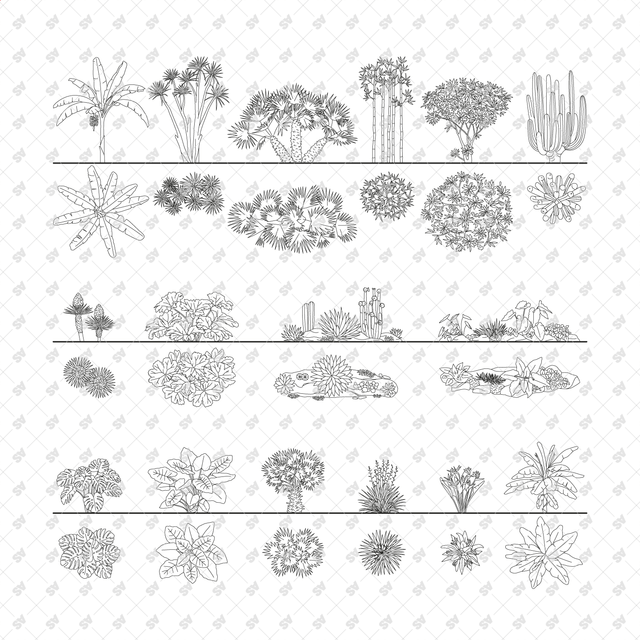
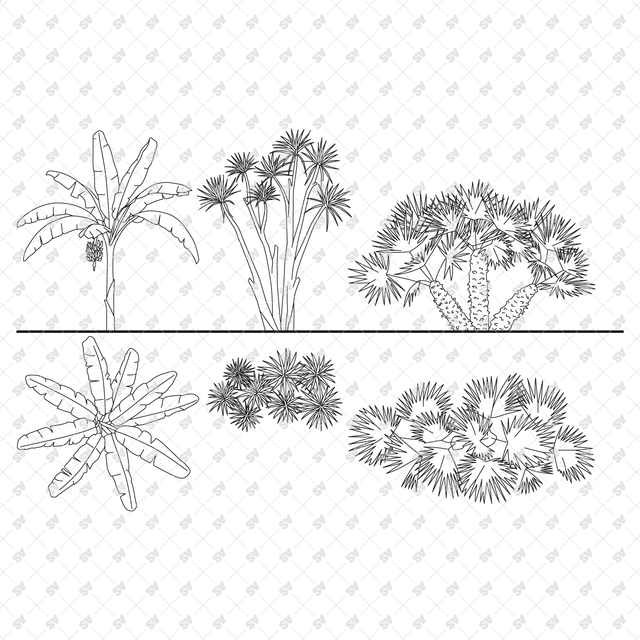
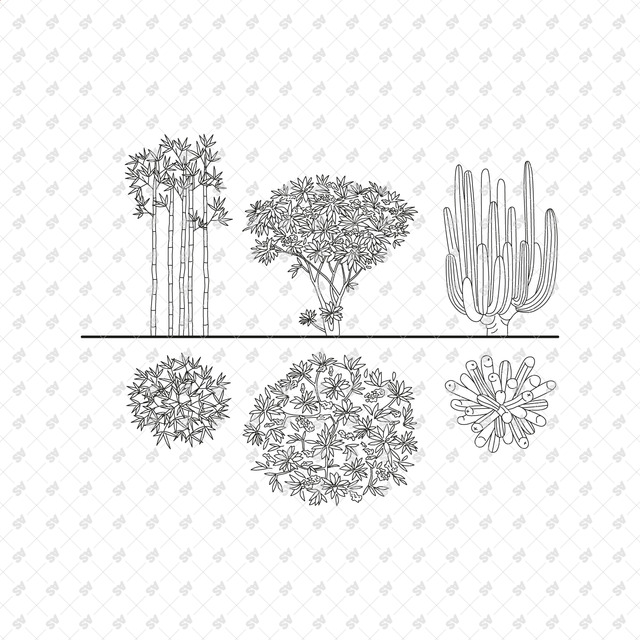
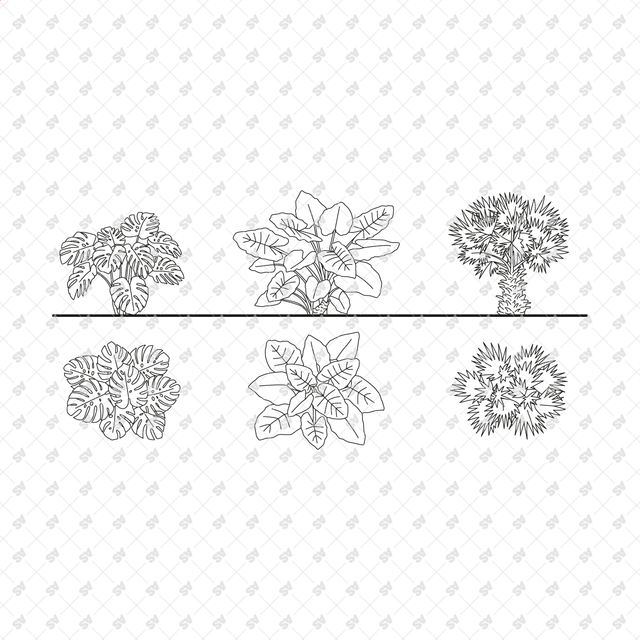
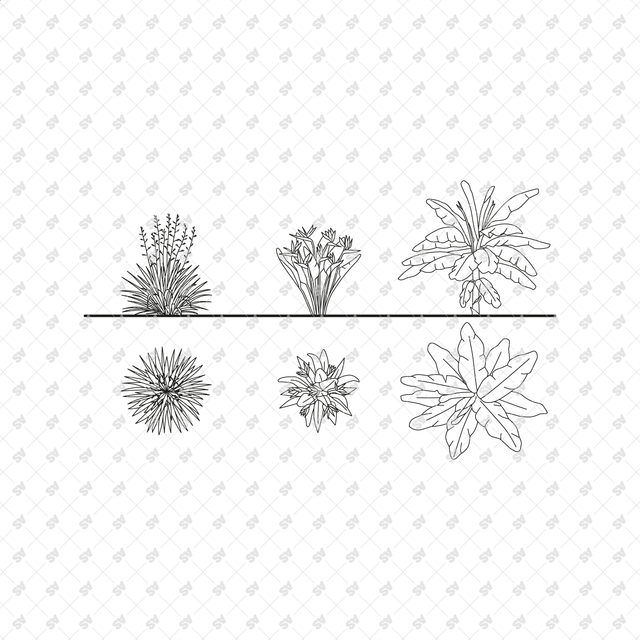
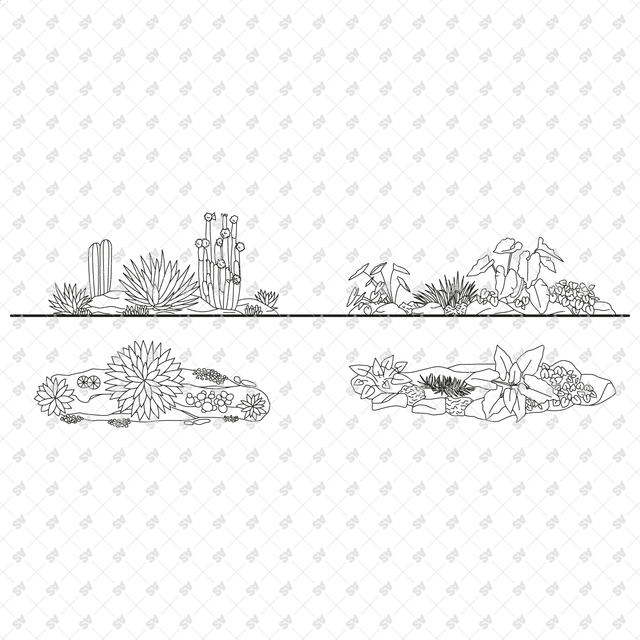
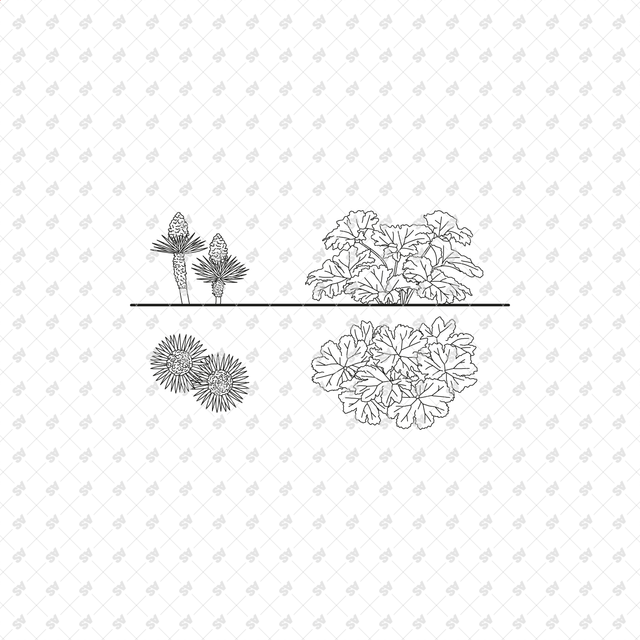
Revit Family Tropical Plants Set (Top + Side view)
Tropical Plant Family for Revit Drawings
Description: Revit family of line-drawing tropical plants in front, side, and top views, including Banana palm, bamboo tree, cactus, monstera plant, and other plants. Perfect for your 2D drawings such as plans, sections, and elevations. Designed as 2D Detail Items in Revit, each illustration includes a white background to ensure the illustrations do not merge with any drawing elements in the background.
The set includes:
1. Revit Family Tropical Plants Set in Top View
2. Revit Family Tropical Plants Set in Side and Front View
File format: Revit Family (.RFA), compatible with Revit 2019 and older versions. Includes white backgrounds for each illustration, made as Detail Items.
Free Products
Free products can be used in any type of use - both academic and commercial. When using a set, a pack or part of it, you are required to give full credit to Studio Alternativi (with an active link for online versions) and to the product's creator.
When a product is used in a project that is published on social media, you are required to give full credit to Studio Alternativi (with an active tag to Studio Alternativi’s profile).
Educational (Academic) Use
When using a product tagged with “Educational Use” you are allowed to use it for academic purposes only. Giving credit to Studio Alternativi is much appreciated.
Commercial Use
Once bought, you are free to use the product without giving attribution.
What is strictly not allowed to do (in all cases)?
Products can’t be sold without being part of a bigger artwork like a drawing, collage, rendering, poster or any other work combining Studio Alternativi’s digital products with other graphic or digital elements.
Also, you are not allowed to use products from Studio Alternativi in similar or any competing services.
RAR / ZIP Folders
Please use WINRAR - a free software to open the compressed folder.
AI Vector Files
Please use Adobe Illustrator to open the files
ABR (Photoshop Brushes)
1. Open Adobe Photoshop
2. Open the Brushes Panel: Window > Brushes
3. Select Import Brushes
4. Locate the .abr file on your hard drive and click open to install
5. The brushes will appear in your Brushes Panel whenever the Brush Tool is selected
Subscribe to our newsletter
Be the first to know about new collections and exclusive offers.
Join the team!
Take part in creating the biggest online collection of graphics, tools and knowledge for architects! Influence others and help make architecture better around the world.
Request a custom Collection
Searching for something specific and you can't find it? Our team will gladly help you create a custom collection based on your needs.
Special License for Offices
Big offices enjoy special deals. Contact us for more information
Contact us
studio.alternativi@gmail.com
Also, visit our sister store: Post Digital Architecture