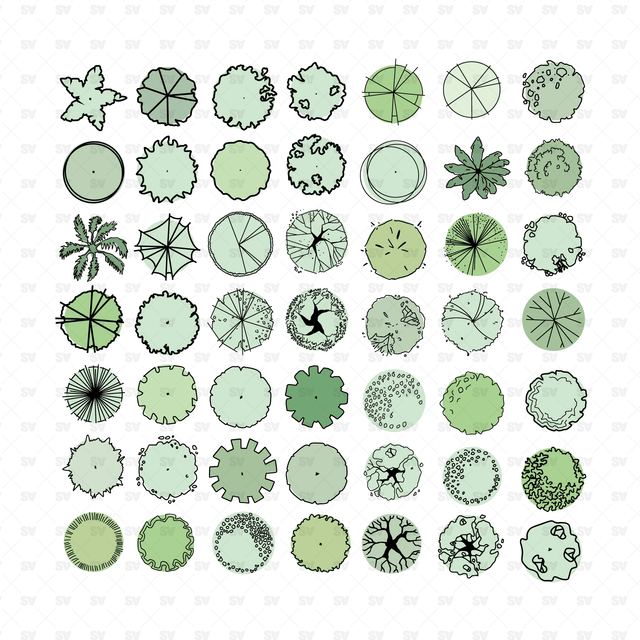
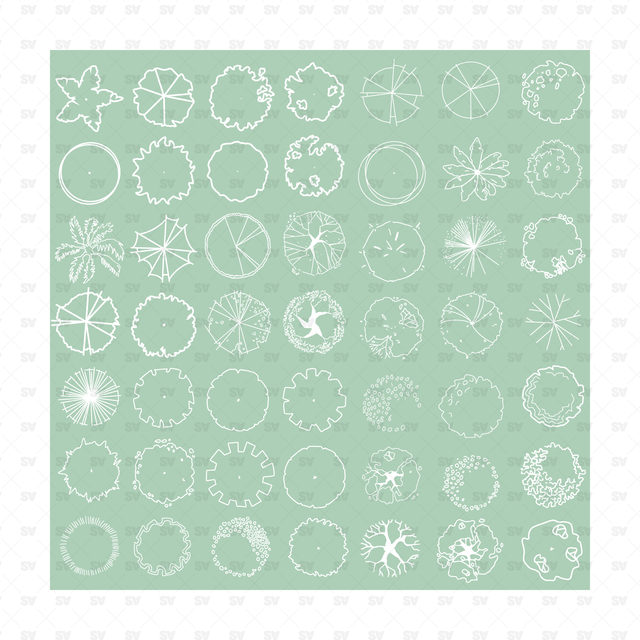
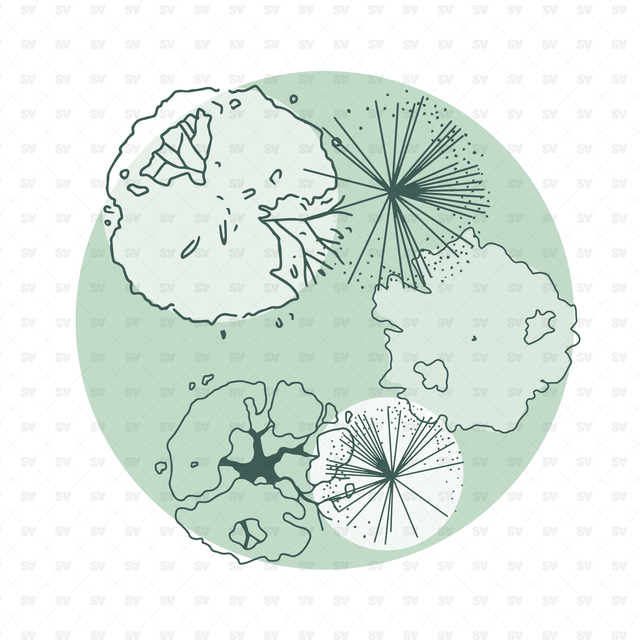
Vector Trees in Plan View (49 Trees)
Pack of 49 vector trees in top / plan view
Perfect for your architectural drawings, sections, elevations, plans, post digital drawings, architectural collage, 3D views and renderings
Vector trees in filled color and outlined graphics, made especially for plan views, site plans, landscape plans
Illustrations by Monserrat Morales
Hi, My name is Monserrat Morales. I´m 27 years old. I´m architect from México City, I'm interested in translating my imagination from the reality to digital illustration because you can see a different story, that's your way of interpreting things. I love to keep learning and that you like what I do.
Follow her beautiful instagram: @arqn_n
File format: Vector AI File + PNG
Free Products
Free products can be used in any type of use - both academic and commercial. When using a set, a pack or part of it, you are required to give full credit to Studio Alternativi (with an active link for online versions) and to the product's creator.
When a product is used in a project that is published on social media, you are required to give full credit to Studio Alternativi (with an active tag to Studio Alternativi’s profile).
Educational (Academic) Use
When using a product tagged with “Educational Use” you are allowed to use it for academic purposes only. Giving credit to Studio Alternativi is much appreciated.
Commercial Use
Once bought, you are free to use the product without giving attribution.
What is strictly not allowed to do (in all cases)?
Products can’t be sold without being part of a bigger artwork like a drawing, collage, rendering, poster or any other work combining Studio Alternativi’s digital products with other graphic or digital elements.
Also, you are not allowed to use products from Studio Alternativi in similar or any competing services.
RAR / ZIP Folders
Please use WINRAR - a free software to open the compressed folder.
AI Vector Files
Please use Adobe Illustrator to open the files
ABR (Photoshop Brushes)
1. Open Adobe Photoshop
2. Open the Brushes Panel: Window > Brushes
3. Select Import Brushes
4. Locate the .abr file on your hard drive and click open to install
5. The brushes will appear in your Brushes Panel whenever the Brush Tool is selected
Subscribe to our newsletter
Be the first to know about new collections and exclusive offers.
Join the team!
Take part in creating the biggest online collection of graphics, tools and knowledge for architects! Influence others and help make architecture better around the world.
Request a custom Collection
Searching for something specific and you can't find it? Our team will gladly help you create a custom collection based on your needs.
Special License for Offices
Big offices enjoy special deals. Contact us for more information
Contact us
studio.alternativi@gmail.com
Also, visit our sister store: Post Digital Architecture